Best Video Size for YouTube Uploading
Millions of people around the world register on YouTube out of watching versatile videos, sharing favorite videos with friends and also uploading self-made videos to YouTube. Uploaded videos could involve travel recording, product introduction, how-to guide,
promotional tour, etc. However, not all videos you upload to YouTube can deliver satisfactory viewing experience. Uploaded videos may always end up having black bars on the sides or low video quality. To rectify things like these, you need to figure out the best YouTube size.
promotional tour, etc. However, not all videos you upload to YouTube can deliver satisfactory viewing experience. Uploaded videos may always end up having black bars on the sides or low video quality. To rectify things like these, you need to figure out the best YouTube size.
When upload video to YouTube, it's necessary to check ahead if your video size matches with the requirements of YouTube video uploading.
1. File size for YouTube
According to the rule, video file size is limited to 2GB for YouTube uploading. But 20GB is allowed by using an up-to-date browser.
According to the rule, video file size is limited to 2GB for YouTube uploading. But 20GB is allowed by using an up-to-date browser.
2. Best video size for YouTube
Video size refers to video resolution. Since YouTube applies 16:9 aspect ratio players, uploading a 16:9 video file could be the best choice. The following resolution plans are the frequently-used ones.
Video size refers to video resolution. Since YouTube applies 16:9 aspect ratio players, uploading a 16:9 video file could be the best choice. The following resolution plans are the frequently-used ones.
240p: 426x240 || 360p: 640x360 || 480p: 854x480 || 720p: 1280x720 || 1080p: 1920x1080 || 1440p (2k): 2560x1440 || 2160p (4k): 3840 x 2160
Above are the best YouTube video size dimensions for uploading. For those video files in 4:3 aspect ratio, YouTube player will automatically display videos with pillar boxes or letter boxes to play videos properly. This is why some YouTube users will find black bars on the sides of YouTube video. To fit for the YouTube player, you'd better change the aspect ratio from 4:3 to 16:9.
Change Aspect Ratio from 4:3 to 16:9 to Avoid Black Bars
Other Tips to Export High Quality YouTube Video
To output high quality YouTube video, setting ideal resolution size isn't the only priority. Other encoding settings are not supposed to be ignored, including video format, bitrates, codecs, etc.
Recommended video format: MP4
Audio Codec: AAC-LC (Channels: Stereo or Stereo + 5.1 Sample rate: 96khz or 48 khz)
Video Codec: H.264
Frame rates: it is recommended to make frame rates match the source material.
Bitrates: Compared with other settings, bitrate is less important. For advanced users, you can refer to the table below.
Audio Codec: AAC-LC (Channels: Stereo or Stereo + 5.1 Sample rate: 96khz or 48 khz)
Video Codec: H.264
Frame rates: it is recommended to make frame rates match the source material.
Bitrates: Compared with other settings, bitrate is less important. For advanced users, you can refer to the table below.
HOT Searches: All-in-one YouTube Downloader and Converter, Free YouTube Downloader, Upload DVD to YouTube, Compress Videos for YouTube Upload
How to Convert Videos to YouTube Best Video Size?
The videos we attempt to upload to YouTube could be shot by mobile phones, tablets, cameras, webcam or ripped from DVD. Thus, output resolution size could be inconsistent with the best YouTube size suggested by YouTube. To get better result, you'd better convert videos to the best size and set video audio parameters to fit for YouTube before uploading. Here's a professional YouTube video editor and converter – WinX HD Video Converter Deluxe which enables users to convert videos directly to YouTube, crop/trim/merge video, and set audio video parameters including video resolution, aspect ratio, video audio codec, frame rate, sample rate and bit rate.
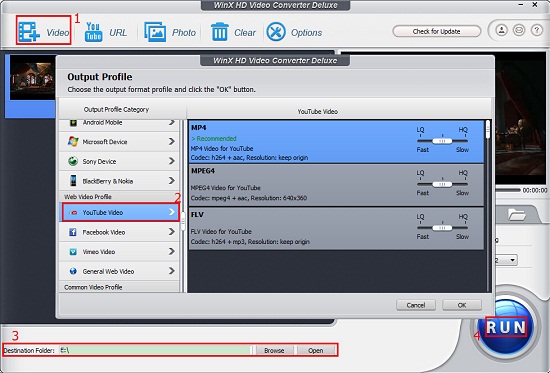
With this tool, you can directly convert video to YouTube in four simple steps only, thanks to the preset profiles for YouTube.
Step 1. Load video by clicking "+ Video".
Step 2. Choose output profile under the directory Output Profile > Web Video Profile > YouTube Video > MPEG4, MP4 or FLV.
To modify the video size for YouTube, you can hit "Edit" button to trim, crop, and press gear icon to change aspect ratio, resolution, frame rate, video audio codec, etc.
Step 3. Set Destination folder to store the converted videos.
Step 4. Hit Run to begin converting videos to YouTube best video size for later uploading.
Besides working as YouTube video editor and converter to get best resolution/file size for YouTube, WinX HD Video Converter Deluxe is capable of converting video to iPhone 6/6 Plus/5S, iPad Air/2, Sony PSP/Xperia Z3, Microsoft WP8, Samsung Galaxy Note 4/Note Edge/S5 and other mainstream devices.
https://www.winxdvd.com/resource/best-youtube-size-for-uploading.htm




0 comments:
Post a Comment